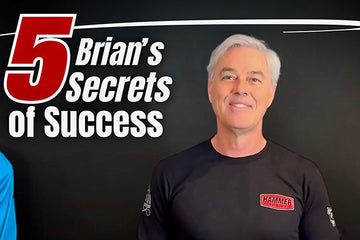Subscription Management Guide
As an active member of our subscribe & save program, you can fully manage your subscription online via your account here at Hammer Nutrition. In this guide, we walk you through managing your existing subscription(s).
If you have any questions, comments, or need assistance managing your subscription, please contact us, and we will be happy to assist you.
Table of Contents
- Access Your Subscription Dashboard
- Subscription Dashboard Overview
- View Upcoming Orders
- View Previous Orders
- Manage Subscriptions
- Address & Payment Details
Access Your Subscription Dashboard
If you have an active subscription with us, you can view and manage it on our website. To do so, navigate to your account and select 'Manage Subscription' from the navigation:

You'll be taken to the subscription management dashboard, which gives you full control over your subscriptions.
Please note changes made to your addresses in the general My Account and Address Book areas will not translate to your active subscriptions. You must manage all subscriptions, including addresses and payment methods, inside your 'Manage Subscription' dashboard.
Subscription Dashboard Overview
By default, you'll land on the 'View your next order' section in the subscription dashboard. From here, you have full control over your upcoming renewal:

Send, Reschedule, Skip, or Gift Your Next Order
By selecting any of these three options, you can send your next renewal order immediately, reschedule it to a different date in the future, skip, or gift just this next renewal:

Please note that if you choose to un-skip an order that you've gifted, the gifted order will remain and need to be cancelled separately.
Edit Delivery Address and Payment Method
Use the 'Edit address' link to change the delivery address for future subscription renewals. Use the 'Edit payment method' link to update or change the credit card used on future subscription renewals.
Manage Your Subscription Products
By clicking on 'Manage this subscription' under any of the product(s) on your upcoming order, you can reschedule, skip, adjust the product variant (if applicable), adjust the quantity, adjust the frequency, swap the product for a different one, or cancel that product subscription.

Add Product(s) to Your Upcoming Order (Subscription or One-Time)
Using the 'You may also like' section, you can add additional products to your upcoming subscription renewal. You may add subscription products that renew in the future at their appropriate discount, or you may add a one-time product that will only apply to your next upcoming order:

All one-time products are added at a 5% discount off retail and are not restricted to items that are available on subscription. Our entire product line, including clothing and gear, can be added as one-time products to an upcoming order.

View Upcoming Orders
You can view all upcoming orders for the next 180 days and manage each individually from this section. You have full control over your next order and limited control over orders beyond that in the future.

Syncing Subscriptions Renewing on Different Days (Save on Shipping!)
If you started multiple subscriptions that renew on different days of the month, they will show here. To streamline your subscription, we suggest syncing all your subscriptions to the same day of the month. Doing so would reduce the number of shipments you'll receive and prevent any unnecessary shipping charges due to smaller orders.
To do this, click edit next to the upcoming order(s) that renew on different days than the primary renewal day you'd like. Click 'Manage Subscription' next to the product(s) on this day. Click 'Reschedule' and 'Choose a specific date'.
Find the date you'd prefer all your subscriptions to renew and select it. If you have other orders scheduled for that day already, it will be highlighted in red. Once selected, hit 'Save Changes'.

View Previous Orders
Select this option to view your previous subscription renewal orders and to view details for each.
Note that this section will only show subscription orders. Visit the order history section of your account to see all orders placed on our website, including subscription orders and renewals.
Manage Subscriptions
Visit this section to see all the products you're subscribed to. From here, you can manage each subscription. You can reschedule, skip, cancel, modify the item, change the cadence, and swap the item for a different one.
Changes will impact all future renewals.

Address & Payment Details
Manage your name, email, phone number, addresses, and payment methods from this section.

If you need assistance managing your subscription, we are happy to help! Please get in touch with our customer service team, and we can assist with any changes you'd like to make.